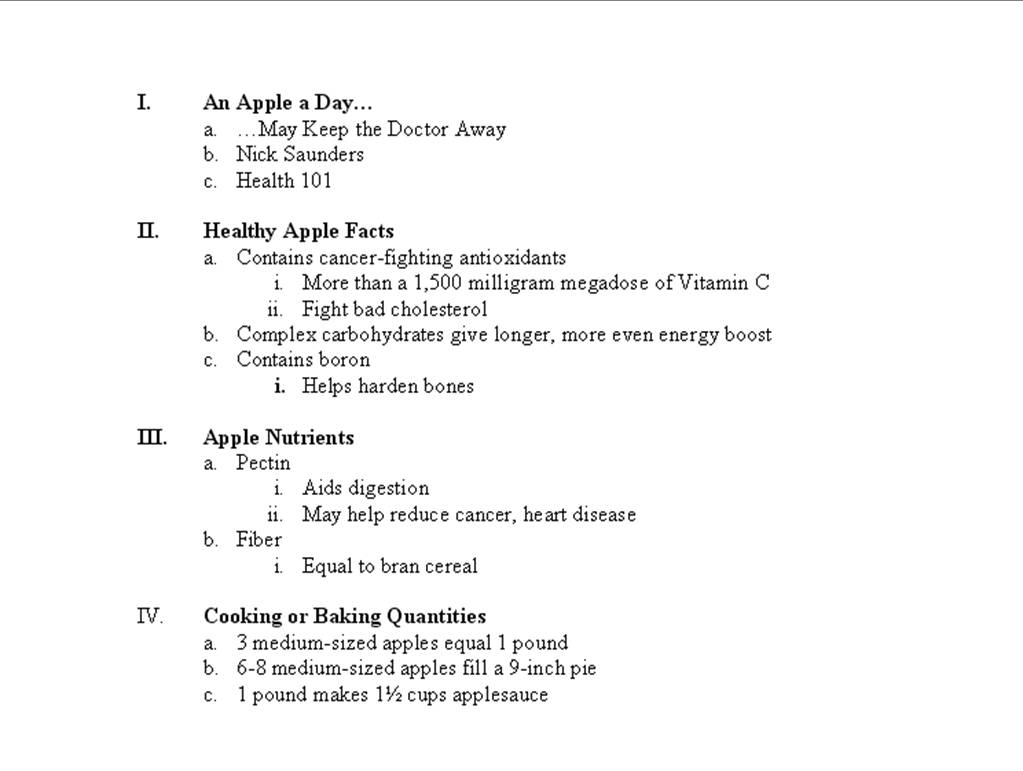
In the Lab 2-1: An Apple a Day Presentation
The adage, "An apple a day keeps the doctor away" may be good health advice for many people. Dozens of varieties of apples can be used in pies, applesauce, juice, salads, and side dishes. Your Health 101 instructor has assigned a research paper and a five minute presentation on the topic of the health benefits of eating apples. You generate the outline shown in Figure 1 to prepare the presentation. You use the outline to create the presentation shown in Figure 2.
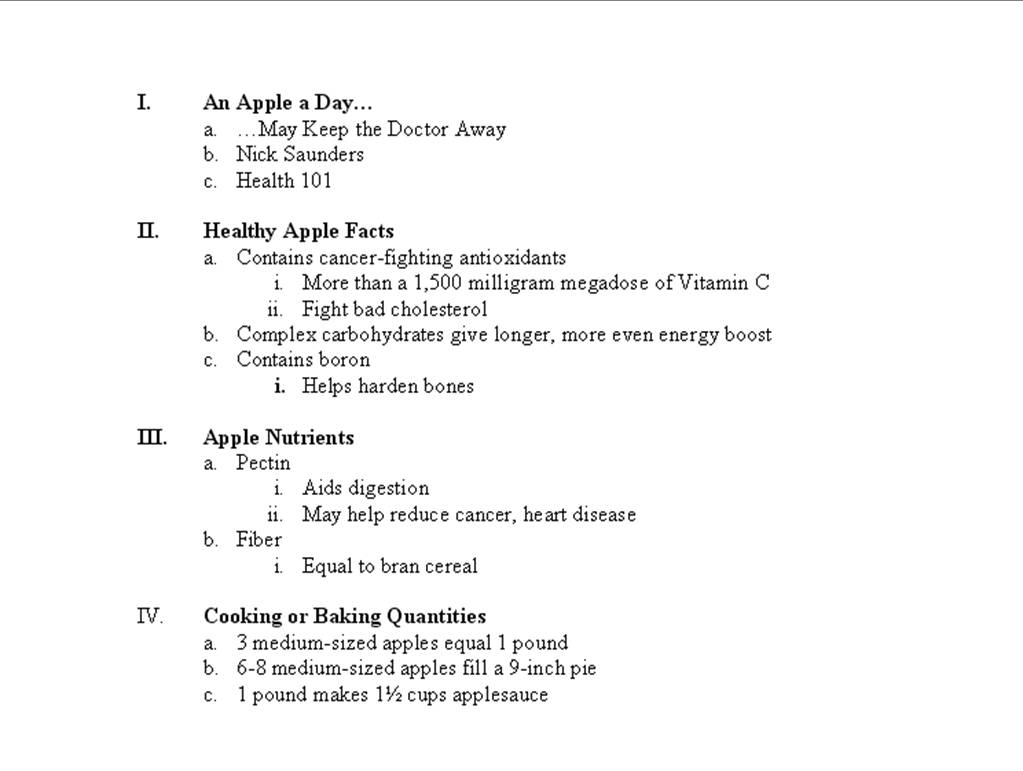
Figure 1
Instructions: Perform the following tasks.
1. Use the Outline tab to create a new presentation. Apply the Maple design template.
2. Using the outline shown in Figure 1, create the title slide shown in Figure 2. Use your name instead of the text, Nick Saunders . Decrease the font size of the class name to 24 point. Insert the caduceus clip art. Scale the clip to 150% and then drag the clip to the lower-left corner of the slide. Add the Blinds Entrance custom animation effect to the clip.
3. Insert a new slide. Change the slide layout on Slide 2 to Title and 2-Column Text. Using the outline in Figure 1, type the text for Slide 2. Insert the doctor clip art shown in Figure 2. Scale the clip to 200% and then drag the clip between the two columns of text.
4. Using the outline shown in Figure 1, create Slides 3 and 4 with the bulleted lists shown in Figure 2.
5. Change the slide layout on Slide 3 to Title, Text, and Content. Insert the medicine clip art shown in Figure 2. Scale the clip art to 210% and then center it in the space beside the text. Add the iamond Entrance custom animation effect to the clip.
6. On Slide 4, change the slide layout to Title, Content and Text. Insert the apple clip art shown in Figure 2, scale it to 200%, and then center it in the space beside the text. Add the Box Entrance custom animation effect.
7. Add your name to the outline header and your school's name to the outline footer.
8. Apply the Title arc animation scheme in the Exciting category to all slides in the presentation.
9. Save the presentation to your PowerPoint Project 2 Folder using the file name, Lab 2-1 Apples.
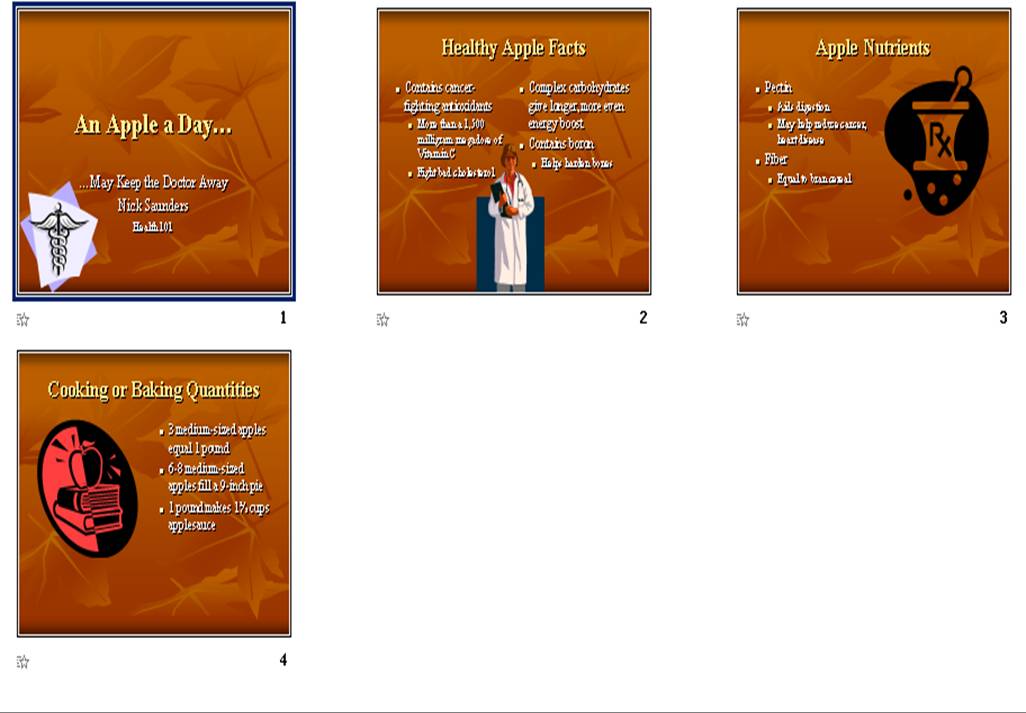
Figure 2