In the Lab
1-1: Creating an Announcement with Clip Art.
You work part-time for the events coordinator at Memorial Hall. She has asked you to prepare an announcement for the upcoming annual charity costume ball. First, you prepare the unformatted announcement shown in Figure 1, and then you format it so it looks like Figure 2.
Hint: Remembe.r, " if you make a mistake while formatting the announcement, you can click the Undo button on the Standard toolbar to undo your last action.
1. Before entering any text, change the font size from 12 to 20.
2. Display formatting marks on the screen.
3. Type the unformatted announcement shown in Figure 1. If Word flags any misspelled words as you type, check the spelling of these words and correct them.
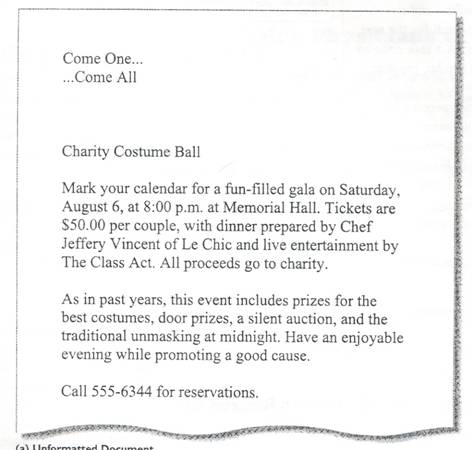
4. Save the document to your Word/Project 1 Folder with Lab 1-1 Costume Ball Announcement as the file name.
5. Change the font of both lines of the headline to Cooper Black, or a similar font. Change the font size from 20 to 48.
6. Right-align the second line of the headline.
7. Center the body title line.
8.Change the font of the body title line to Harrington; Change the font size to 36.
9. In the first paragraph of the body copy, bold the text, fun-filled.
10. In the same paragraph, italicize the word, live.
11. In the same paragraph, underline the word, All.
12. Center the last line of the announcement.
13. Insert the clip art of a mask between the headline and the body title line. Search for the text, mask, in the Clip Art task pane to locate this, or a similar, graphic.
14. Center the clip art.
15. Save the announcement.
